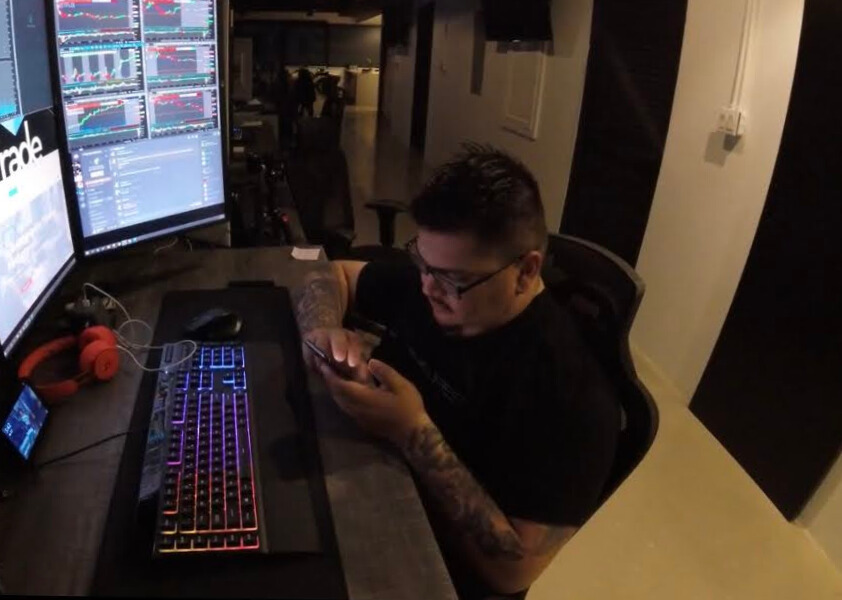How to Connect TradingView Alerts to Any Broker
How do I connect TradingView alerts to my broker? Use webhook URLs to send TradingView alerts to automation platforms that connect to your broker. The complete setup takes 15-30 minutes with TradingView Pro ($14.95/month) and requires no coding skills.
This guide provides the exact step-by-step process to automate your trading by connecting TradingView's powerful charting and alert system directly to your broker account.
Prerequisites Checklist
Before starting, verify you have everything needed for a successful setup:
Required Accounts and Subscriptions
- TradingView Account: Pro, Pro+, or Premium subscription required ($14.95/month minimum)
- Supported Broker: Interactive Brokers, Tradovate, TD Ameritrade, or other API-enabled broker
- Automation Platform: Atomik Trading account or similar webhook-to-broker service
- Test Capital: $100-500 for initial testing and verification
- Time Needed: 30 minutes uninterrupted for complete setup
Technical Requirements
- Stable internet connection
- Access to both TradingView and your broker platform
- Email access for account verification
- Basic understanding of trading terminology
💡 Quick Tip: Complete this setup during market hours when possible to immediately test your connection with live market data.
Exact Step-by-Step Process
Step 1: Set Up Automation Platform (5 minutes)
Create Your Automation Account
- Visit your chosen automation platform (Atomik Trading recommended)
- Click "Sign Up" and provide required information
- Verify your email address through the confirmation link
- Complete identity verification if required for broker connections
Generate Your Webhook URL
- Navigate to the "Integrations" or "Webhooks" section
- Click "Create New Webhook" or "Generate Webhook URL"
- Copy the unique webhook URL provided
- Save this URL securely - you'll need it for TradingView setup
Expected Result: You'll receive a unique webhook URL that looks like: https://automation-platform.com/webhook/abc123xyz789
Step 2: Connect Your Broker (10 minutes)
Select Your Broker
- In your automation platform, navigate to "Broker Connections"
- Select your broker from the supported list:
- Interactive Brokers (most comprehensive)
- Tradovate (excellent for futures)
- TD Ameritrade (user-friendly for stocks)
- Other supported platforms
Enter API Credentials
- Log into your broker's platform
- Navigate to API settings or developer tools
- Generate API credentials (typically requires enabling API access)
- Return to automation platform and enter:
- API Key
- Secret Key
- Account ID
- Any additional required fields
Security Note: API credentials allow read/write access to your trading account. Only use reputable automation platforms with proper security certifications.
Test the Connection
- Click "Test Connection" in your automation platform
- Verify account balance and positions load correctly
- Confirm real-time data updates are working
Expected Result: Green checkmark showing "Connected" status with your broker, displaying current account balance and positions.
Step 3: Create TradingView Alert (10 minutes)
Open Your TradingView Chart
- Log into TradingView with your Pro+ account
- Open the chart for your desired trading instrument
- Apply your preferred indicators (RSI, Moving Averages, etc.)
- Set your chart timeframe
Configure Alert Conditions
- Click the "Alert" button (bell icon) or press Alt+A
- Set your condition (e.g., "RSI(14) crosses below 30")
- Choose "Once Per Bar Close" for frequency
- Set expiration to "Open-ended" for continuous monitoring
Add Webhook Integration
- In the alert creation dialog, find the "Notifications" tab
- Check "Webhook URL" option
- Paste your automation platform webhook URL
- In the message field, enter your trade instruction:
{
"action": "buy",
"symbol": "{{ticker}}",
"quantity": 100,
"price": "{{close}}",
"stop_loss": "{{close}} * 0.98",
"take_profit": "{{close}} * 1.04"
}
Customize Alert Settings
- Name your alert descriptively (e.g., "SPY RSI Oversold Buy")
- Choose sound notification if desired
- Set any additional notification methods
- Click "Create" to activate the alert
Expected Result: Alert shows "Active" status with webhook configured confirmation message.
Step 4: Test the Connection (5 minutes)
Trigger a Test Alert
- Create a simple test alert that will trigger immediately
- Use a condition like "Price crosses above/below current price"
- Use the same webhook URL and message format
- Monitor both TradingView and your automation platform
Verify Trade Execution
- Check your automation platform dashboard for incoming webhook
- Verify the trade instruction was parsed correctly
- Confirm order was sent to your broker
- Check your broker account for the executed position
Validate the Complete Flow
- TradingView alert triggers → Webhook sent
- Automation platform receives → Parses trade instruction
- Order sent to broker → Position opened in account
- Confirmation received → Trade logged in platform
Expected Result: Test trade appears in your broker account within 1-2 seconds of alert trigger, with all details matching your instruction.
Troubleshooting Guide
Common Issues and Solutions
"Alert triggered but no trade executed"
- Check webhook URL format: Ensure no extra spaces or characters
- Verify message syntax: JSON format must be valid
- Confirm account permissions: API access enabled on broker account
- Review platform logs: Check automation platform for error messages
"Broker connection failed"
- Verify API credentials: Re-enter key and secret
- Check account status: Ensure trading permissions are active
- Review IP restrictions: Some brokers limit API access by IP address
- Confirm account funding: Insufficient funds prevent order execution
"Wrong position size executed"
- Review message formatting: Check quantity field in webhook message
- Verify account settings: Position sizing rules in automation platform
- Check broker minimums: Some symbols have minimum order sizes
- Review risk management: Platform may adjust size based on account equity
"Delayed execution (>5 seconds)"
- Network connectivity: Test internet connection stability
- Platform performance: Check automation platform status page
- Broker API status: Verify broker's API service is operational
- Alert frequency: Too many alerts can cause processing delays
Advanced Troubleshooting
Webhook Delivery Issues
- Test webhook URL independently using tools like Postman
- Check TradingView's webhook delivery logs in alert history
- Verify automation platform webhook endpoint is responding
- Review platform documentation for webhook format requirements
Position Management Problems
- Confirm stop loss and take profit syntax is correct
- Verify broker supports bracket orders if using SL/TP
- Check for conflicting positions or orders
- Review risk management settings that might block trades
Advanced Configuration Options
Pine Script Strategy Integration
Using Strategy Order Variables For Pine Script strategies, use dynamic strategy variables in your webhook messages:
{
"action": "{{strategy.order.action}}",
"symbol": "{{ticker}}",
"quantity": "{{strategy.order.contracts}}",
"price": "{{strategy.order.price}}",
"order_id": "{{strategy.order.id}}",
"strategy_comment": "{{strategy.order.comment}}"
}
Available Strategy Variables:
{{strategy.order.action}}- "buy" or "sell" based on strategy logic{{strategy.order.contracts}}- Number of contracts/shares from strategy{{strategy.order.price}}- Entry price calculated by strategy{{strategy.order.id}}- Unique order identifier{{strategy.order.comment}}- Custom comment from strategy code{{strategy.position_size}}- Current position size{{strategy.position_avg_price}}- Average entry price of position
Pine Script Strategy Example:
//@version=5
strategy("RSI Strategy with Webhooks", overlay=true)
// Strategy parameters
rsi_length = input.int(14, "RSI Length")
rsi_oversold = input.int(30, "RSI Oversold")
rsi_overbought = input.int(70, "RSI Overbought")
// Calculate RSI
rsi = ta.rsi(close, rsi_length)
// Entry conditions
long_condition = ta.crossover(rsi, rsi_oversold)
short_condition = ta.crossunder(rsi, rsi_overbought)
// Strategy orders with comments for webhook
if long_condition
strategy.entry("Long", strategy.long, comment="RSI_Oversold_Buy")
if short_condition
strategy.entry("Short", strategy.short, comment="RSI_Overbought_Sell")
// Alert conditions for webhooks
alertcondition(long_condition, "Long Alert", "RSI Oversold - Go Long")
alertcondition(short_condition, "Short Alert", "RSI Overbought - Go Short")
Strategy-Based Webhook Message:
{
"action": "{{strategy.order.action}}",
"symbol": "{{ticker}}",
"quantity": "{{strategy.order.contracts}}",
"strategy": "RSI_Strategy",
"signal_strength": "{{strategy.order.comment}}",
"entry_price": "{{strategy.order.price}}",
"timestamp": "{{time}}",
"timeframe": "{{interval}}"
}
Dynamic Position Sizing
Risk-Based Sizing Instead of fixed quantities, use dynamic calculations:
{
"action": "buy",
"symbol": "{{ticker}}",
"risk_percent": 2,
"stop_loss": "{{close}} * 0.95",
"account_equity": "auto"
}
Volatility-Adjusted Sizing Factor in market volatility for position sizing:
{
"action": "buy",
"symbol": "{{ticker}}",
"atr_multiplier": 1.5,
"risk_amount": 500,
"volatility_period": 14
}
Multi-Asset Portfolio Management
Correlation Checks Set up alerts that consider existing positions:
{
"action": "buy",
"symbol": "{{ticker}}",
"check_correlation": true,
"max_correlation": 0.7,
"sector_limit": 30
}
Portfolio Balance Alerts Create alerts for rebalancing:
{
"action": "rebalance",
"target_allocation": {
"SPY": 40,
"QQQ": 30,
"IWM": 20,
"TLT": 10
}
}
Performance Tracking Setup
Trade Logging Enhance your webhook messages for better tracking:
{
"action": "buy",
"symbol": "{{ticker}}",
"strategy": "RSI_Oversold",
"confidence": "high",
"market_condition": "trending",
"timestamp": "{{time}}"
}
Analytics Integration Connect to analytics platforms for performance monitoring:
{
"action": "buy",
"symbol": "{{ticker}}",
"quantity": 100,
"analytics_tag": "momentum_strategy",
"backtest_id": "RSI_14_v2"
}
Security Best Practices
API Key Management
- Never share API credentials with unauthorized parties
- Use separate API keys for different strategies if supported
- Regularly rotate credentials (monthly recommended)
- Monitor API usage for unusual activity
- Enable IP restrictions when possible
Webhook Security
- Use HTTPS-only webhook URLs
- Implement authentication tokens when available
- Monitor webhook logs for suspicious requests
- Set up alerts for failed authentication attempts
- Regular security audits of connected platforms
Account Protection
- Start with small position sizes during testing
- Set maximum daily loss limits in automation platform
- Enable two-factor authentication on all accounts
- Regular monitoring of account activity
- Emergency stop procedures documented and tested
Platform-Specific Setup Notes
Interactive Brokers Integration
- TWS API setup required: Download and configure Trader Workstation
- Socket connection: Ensure port 7497 (paper) or 7496 (live) is open
- Account permissions: Enable API access in account management
- Market data subscriptions: Required for real-time alerts
Tradovate Configuration
- REST API access: Enabled by default for funded accounts
- Demo environment: Use sim.tradovate.com for testing
- Commission structure: $0.60 per contract affects profitability
- Platform limitations: Futures only, no stock trading
TradingView Pro Requirements
- Minimum subscription: Pro level ($14.95/month) for webhooks
- Alert limits: Pro allows 20 alerts, Pro+ allows 100
- Custom indicators: Higher tiers support more custom scripts
- Multiple timeframes: Essential for comprehensive strategies
Success Metrics and Monitoring
Key Performance Indicators
- Execution Speed: Average time from alert to fill
- Alert Accuracy: Percentage of successful webhook deliveries
- Slippage Tracking: Difference between expected and actual fills
- System Uptime: Percentage of time automation is active
- Risk Metrics: Maximum drawdown, Sharpe ratio, win rate
Daily Monitoring Routine
- Morning Check: Verify all connections are active
- Alert Review: Check overnight alerts and executions
- Position Audit: Confirm all positions match expectations
- Performance Update: Log daily P&L and metrics
- System Health: Review platform logs for errors
Weekly Optimization
- Strategy Performance: Analyze which alerts perform best
- Execution Quality: Review slippage and timing metrics
- Risk Assessment: Ensure position sizing remains appropriate
- Platform Updates: Check for new features or requirements
- Backup Testing: Verify alternative execution paths work
Next Steps and Scaling
Immediate Actions (First Week)
- Complete setup following this guide exactly
- Test with small positions ($100-500 maximum)
- Monitor closely for any execution issues
- Document your process for troubleshooting
- Start simple with one symbol and basic conditions
Medium-term Development (First Month)
- Add multiple strategies with different symbols
- Implement position sizing based on account equity
- Set up comprehensive monitoring and alerting
- Optimize execution timing and order types
- Build performance tracking systems
Advanced Implementation (3+ Months)
- Portfolio-level automation with correlation checks
- Multi-timeframe strategies coordinating different alerts
- Risk management automation with dynamic adjustments
- Performance attribution analysis by strategy
- Custom integration development for specific needs
Conclusion
Connecting TradingView alerts to your broker creates a powerful automated trading system that executes your strategies 24/7 without emotional interference. The 30-minute setup process outlined above provides the foundation for consistent, rule-based trading.
Key Success Factors:
- Start small and test thoroughly before scaling
- Monitor closely especially during the first week
- Document everything for troubleshooting and optimization
- Focus on execution quality over strategy complexity initially
- Maintain security best practices throughout the process
With proper setup and monitoring, this automation can significantly improve your trading consistency and free up time for strategy development and analysis. The combination of TradingView's advanced charting capabilities with reliable broker execution creates a professional-grade trading system accessible to individual traders.
Remember: automated trading amplifies both good and bad strategies. Ensure your trading approach is profitable manually before automating, and always maintain appropriate risk management regardless of automation level.